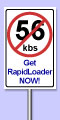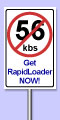|
|
 |
 |
|
- Click on the "Start" button, move your cursor to "Programs", "Accessories", and then to "Dial Up Networking". (If you do not see "Dial Up Networking" on your "Programs" menu, refer to this page. Then continue on with step 1 when finished).
- Double click on the "Make new connection" icon. Follow the steps provided by the Program. (Name the connection "Internet Expressway" and add the dial in number 252-3698).
- Once you have "Created a new connection", click on the "Internet Expressway" icon once to highlight. Click on "File" then "Properties".
- Click on "Server Types" then "TCP/IP Settings".
- The only option you will need to change will be the "Server Assigned Name Server Address". Click "Specify Name Server Address".
- Type in "98.143.112.23" in the "Primary DNS" window. Click the "Okay" button until you have returned to the "Dial Up Networking" window.
- Click "File" then "Create Shortcut". You will receive an error message asking if you would like to place this "Shortcut" on your desktop. Click the "Okay" button. Close the "Dial Up Networking" window.
- Go back to the "Start" button, move your cursor up to "Settings" and across to "Control Panel". Once you are in the control panel, "Double Click" on the "Network" icon.
- If you don't have the "TCP/IP compatible protocol" already on your list, you can add one by clicking once on the "Add" button located directly under the "Configuration" window. If you already have the "TCP/IP" Compadible Protocol then continue with "Step 11".
- Double click "Protocol" from the list, then "Microsoft" from the Manufacturers list, and then "TCP/IP" then the "Add" button. Your new TCP/IP protocol will then be displayed in the "Configuration" window.
- Click the "TCP/IP" protocol and then the "Properties" button right below. Click the tab called "DNS Configuration". Then click "Enable DNS".
- This is what you will type:
Host:
Domain:
DNS Server Search Order:
Domain Suffix Search Order:
|
unix
ieway.com
98.143.112.23
ieway.com
|
- Click "Okay" at the bottom of both windows until you return to the "Network" window or your computer asks you to "Restart Your Computer".
- When your computer restarts and is ready to connect, you simply double click on your "Shortcut to Internet Expressway", type in your user name and password (You may need to place a "P" before the user name if you have had an account for over a year) and click "Connect"!
|
|
|
Copyright © 2007 ● ieway.com
|
|
|