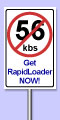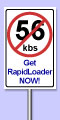|
|
 |
 |
|
 Return to Email Support. Return to Email Support.
|
Microsoft Internet Mail v1.0
Here is how to configure the mail options:
- Open the Internet Mail program by clicking on "Start", "Programs" then move the cursor to "Internet Mail".
- Click "Mail" on the "File Menu" then move the cursor to "Options".
- Click the tab called "Server". Settings are as follows...
| Name: |
Mr. John Doe (or what you would like to have in the "From:" field) |
| Organization: |
John Doe's Kitchen Repair (ie: Your business or company name) |
| Email Address: |
username@ieway.com (ie: jdoe@ieway.com) |
| Outgoing SMTP Server: |
mail.ieway.com |
| Incoming POP3 Server: |
mail.ieway.com |
| Account Name: |
username (ie: jdoe) NO CAPITAL "P". |
| Password: |
password (ie: password) Same password as the one used to connect. |
- Click the button "Advanced". Settings are as follows...
| Reply to Address: |
username@ieway.com (ie: jdoe@ieway.com |
- Click "Okay" at the bottom until you return to the Mail window. Close the program and then restart and your new settings will be in place to send and recieve E-Mail.
 Return to Email Support. Return to Email Support.
|
|
|
Copyright © 2007 ● ieway.com
|
|
|